This site offers a number of features to make browsing easier and more comfortable: keyboard shortcuts, tab key, and the possibility of adapting the size of the text to your view.
Use keyboard shortcuts to quickly access the following pages of the site:
[0] Accessibility [1] Back to home page [2] Go to main content of displayed page [3] Site map [8] Legal notice
Under Windows :
with Internet Explorer 6: press Alt and the shortcut key* at the same time, then press Enter,
with Firefox or Chrome: press Alt, Shift and the shortcut key* at the same time.
On Mac OS X (Apple):
with Internet Explorer: press Ctrl and the shortcut key* at the same time, then press Enter,
With Safari, Chrome or Mozilla: press Ctrl and the shortcut key* at the same time.
Under Linux :
With Safari, Chrome or Mozilla: press Alt and the shortcut key* simultaneously.
* Caution: use the keys on the keyboard, not the keys on the numeric keypad. For more information on keyboard shortcuts, please refer to your browser’s help.
It is possible to navigate by tabulation on the site without using a mouse.
Press the tab key on your keyboard and repeat this action until you reach the link you want, then press Enter.
For a better reading experience, you can enlarge or reduce the size of the text used on this site.
If you are using a wheel mouse: press Ctrl (on Windows) or Apple (on Mac) and simultaneously move the wheel of your mouse back and forth to enlarge or reduce the size of the text.
Otherwise, it depends on your Internet browser, for example
with Internet Explorer: go to the View menu, then to Text Size, then select the text size that suits you.
With Firefox, Mozilla or Netscape: press Ctrl and the + key on the numeric keypad to enlarge the text, or Ctrl and the – key on the numeric keypad to reduce it.
To read our PDF documents, you can download the free Adobe reader.